Chapter 1: Python Basics
Python is a programming language. When you run Python, you first will have trouble finding out what is going on. The more programs you write and the more you engage in programming, the easier it will get.
Getting started
There are two different ways to write Python code: By writing single-line commands in the interpreter or via running whole scripts.
For very simple programs, it is enough to use the Python interpreter. See the three >>>? This is where we will start to write programs. However for complex ones we are going to use IDLE, which automatically highlights our code written and thus makes it more readable.
If you want to launch Python console, open your terminal and type python. However, launching IDLE is different; if you are using Windows, you need to find it under Start > All Programs > Python > Python IDLE; on Mac and Linux open your Terminal and type idle-python2.7.
Hello, world!
Traditionally, in programming, the first thing to do when learning a new programming language is Hello, world!. In Python, this is very simple (you do not have to copy >>>, that is just to indicate that it is written in the Python interpreter). Just type
>>> print "Hello, world!"
... and that is it! In order to run your program, hit Enter. Already, for this simple program to work, a lot of things are going on. print does a very simple thing. It just tries to display the contents inside the quotation marks. More about this in later exercises.
Try it out!
Congratulations on your (potentially) first program ever written! If you want to, try changing the text inside the print statement.
Variables and statements
Now, finally that we have an idea on how to use print, we can advance to more interesting programs. A very important aspect of programming are something called variables. Just like in Mathematics, we can assign values to things. Try it out, write the following statements, one by one:
>>> x = 5
>>> y = 3
>>> print x + y
8
As you probably expected, this will print out 8. No surprise so far.
Interestingly, we can overwrite variables:
>>> x = 5
>>> superBigNumber = 3133723666
>>> x = 7 + x
>>> print x + superBigNumber
3133723678
...nice!
Who said variable names had to be boring?
Despite all humour, variable names should be useful. For example if your program is storing your height, you might actually call it height. People sometimes use useless names for their variables - do not be like these people. Sooner or later, as programs get more complex (commercial applications often have 100,000s lines of code!) good naming gets important.
In this example, multiple things are happening at once. First of all, in Mathematics, something like x = y + x does not make much sense: The two statements at each side have different values. However, in Computer Science, things are not necessarily how they are in Mathematics. Actually, when Python tries to understand what you have written, it first tries to find out the value on the right side of the equation before assigning the value to the left side.
If you are studying Computer Science, you are lazy. So, because of that, there is an abbreviation when you want to do things like x = x + 3 or x = x * x, i.e. adding variables to itself - like in the example above. These statements can be abbreviated to:
>>> x = 5
>>> x += 3 # the same as x = x + 3
>>> print x
8
>>> y = 13
>>> y *= x # the same as y = y * x
104
There you go! The # after our line of code is called a comment. Comments are useful when you want to write something about the code. The Python interpreter will find the # and from that point onwards, it will just ignore everything entered in this line.
Speaking of the difference to Mathematics, there is another one. Try out multiplication:
>>> print 4 * 5
20
This works fine. But what about division?
>>> print 4 / 5
0
Huh. What happened here? Well. Normal division in Python simply slices off what would be after the dot in a division. This is because Python variables have something called type. We say a variable is of a certain type.
Python types
We have already seen whole numbers, i.e. 5, 3, 9, 14275855431 or -3014. These numbers are of type integer (or int). Similarly, Python has numbers with positions after the dot, so-called floating-point numbers (computer scientists call them float). The good thing about division with floats is that Python is able to do division with positions after the dot. Already, we see that Python tries to understand the statements that we write and interpret them in the most intelligent way it can: If a variable is of type integer, division stops before the dot, otherwise,the result is no integer any more! Similarly with floats: Division with floats will always (actually, only in most cases) ending in floats.
>>> print 4.0 / 5
0.8
>>> print 8.5 / 0.25
34.0
For more complex formulas, in Mathematics, you have learned that we use parentheses to show what to compute first. Computer Science is very much related to Maths and the same convention applies. Take the following example. What will be the output (see end of this part for solution)?
>>> print (5 + 3) / 4 # (a)
>>> print 5 + 3 / 4 # (b)
>>> print 5 + (3 / 4) # (c)
There is one more thing with types: When trying to use different types together, we get into a whole different world. One of the other types are so-called strings. Strings are defined as a series of characters - sounds too complicated, why not just say a series of letters/words, you say? Well, you see, while we as humans usually have pretty normal sentences like "Buy a house", something like "asdklfnea;sefkanfei383912rn12n52112,5.,125,21.}" is also a valid string, although it may not necessarily be what we as humans typically use every day.
Strings are awesome! Try the following:
>>> myName = "Peter"
>>> myFriendsName = "Paul"
>>> print myName + " is friends with " + myFriendsName
What happens? Well, the result Peter is friends with Paul gets printed. As you can see, we can use the + operator for "adding" strings to one another. When Python computes the values in the print() statement, it actually first combines the individual elements.
We call this procedure of adding things to the end of other things appending i.e. " is friends with " gets appended to myName (If you want to get specifically into the details of programming languages, in the specific case of strings, the process of appending is called concatenation, but don't worry about that for now, it is not important).
However, when we try to do the following:
>>> myName = "Peter"
>>> myAge = 876
>>> print myName + " is " + myAge + " years old"
we get an error! That is due to the fact that the + does not know what to do in this case: Should it treat the value stored in " is " as a number and literally add it to the integer myAge, or should it treat myAge as a String and append it to " is "? In this case, we have to tell the operator what to do. When we want to use numbers (integers, floats) as strings, we put backticks (``) around numbers to convert them to Strings. This procedure of taking a value of one type and changing it to another type is called type conversion. The correct way to do the example above would be:
>>> myName = "Peter"
>>> myAge = 876
>>> print myName + " is " + `myAge` + " years old"
Try it out for yourself!
To summarize:
The print statement prints results on screen.
Variables have a type such as integer, float or String (in fact, there are many more - even only for numbers), a name and hold a value.
Solution for the question on parentheses: (a) 2 (b) 5 (c) 5
Simple Python Scripts and input
So far, we have used the python interpreter to print things on-screen. However, if we want to create more complex programs (games!!!) then we have to turn to scripts. To create a new Python script, simply click on File -> New Window in IDLE. A new empty window should open. In this window, you can type commands, just like in the interpreter. When Python goes through your commands, it does so by starting at the top and working its way through each line until it reaches the end of the file. So, to familiarize yourself with the new environment, just try out what we did before. The last program would look something like this:
someString = ':'
someOtherString= 'D'
print someString + someOtherString
Really the same, isn't it? When you want to run your program, go to Run -> Run Module or press F5 on your keyboard.
By the way: Do not be intimidated by the colors in the program. They are just there to support readability of the code you have written and do not add any additional information.
Let's cover two more data types, shall we?
The first one is easy: None. None is simple. If something has nothing, then it is of type none. No seriously. We typically use None when we want to refer to variables that have no value. E.g. say you went out with your buddy to buy ice cream, but only your friend bought some. Then we might have:
...
friendIceFlavour = "Strawberry"
myIceFlavour = None # :(
...
Sad, but true. You might say something like this is useless but in fact, we often need to check if something is None (note that we always use a capital N!). More on this later.
One last data type: Boolean (why this weird name? Because George Boole invented this concept!). Boolean is also easy: A value of type Boolean can be either true or false, nothing more. In Python, this looks something like this:
iAmCool = True
youAreCool = False
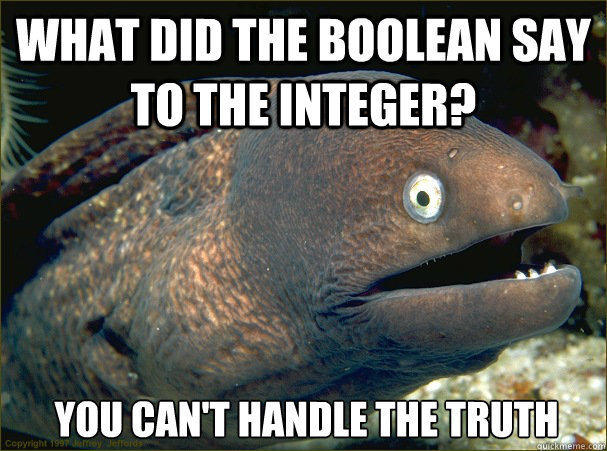
As integers hold - well - integers and booleans true or false, integers literally cannot handle the truth. HAH!
Please note here that True and False are also written in capital letters. If you type in these boolean values with lowercase letters, you get an error. This is because in most programming languages, there are reserved words. None, True, False, are all reserved words that have a specific meaning, which means that you cannot create variables with such names.
Later more about booleans (or bools, in Computer Science speak). For now, just remember their existence.
Exercises on variables and type
For these exercises, we desperately need two more functions: int() and input(). int() tries to convert a value to an integer (who would have guessed?) and input() prompts the user to input something.
A simple program using these two functions which adds two numbers and prints the result:
#the output from input() goes to int() which takes exactly one value
firstInput = input()
firstInt = int(firstInput) # converts firstInput to integer
secondInput = input() # reads a second Input
secondInt = int(secondInput) # converts secondInput into an integer
print(firstInt + secondInt)
Ok, now we can do some exercises. For now, these are not yet games, but do not turn away just yet: As we teach you more, you will be better programmers and able to do more!
- Make a program that displays the following, storing the values of 5 and 58337 internally and then storing the sum, the product and the division in a different variable. After that, print the result to the screen using the newly-learned technique of appending strings:
The sum of 5 and 58337 is 58342, their product is 291685, and 58337/2 is 29168.5
- Write a program that asks for your friends name (or your name, if you prefer) using
input()and displays it on screen, together with a message (print()). Something like this:Please enter your friend's name! Bob Hello, Bob! I hope you are feeling well today. - While some calculations are fine, for bigger numbers, letting a computer do the work is much better (in fact, number crunching is very common in game design, when drawing complex shapes!). Write a program that takes two numbers (via
input()) and adds them together! - Write a program that takes one number and prints the square of the number.
- What is the end value of
x?x = 5 y = 5.0 - 3 x /= y z = x * y x = x / 3 + 3 / 2 * z
Conditional statements
Let's take a look at one of the fundamental statements in programming - conditional statements. But what are conditional statements? A conditional statement is usually an if-then statement. Meaning you check a condition and if the condition is true then do something.
if statements
Lets jump into the code and try the following:
We assign a variable age, and if the person is 18, we print "The person is eighteen years old":
>>> age = 18
>>> if age == 18:
... print "the person is eighteen years old"
...
output:
the person is eighteen years old
Ok, here are a couple of new things:
We write if age == 18:
The == means equal to, hence the statement is if age equals to 18 then print "the person is eighteen years old
You probably also noticed that the print-statement is shifted to the right with the help of a tabulator (the weird key that should be left to the Q key). This is very important. If you don't do that, python will throw an error like IndentationError: expected an indented block.
The tabulator tells python that everything what comes after the if-statement is executed if the condition of the if-statement holds.
But what happens if somebody is not 18 years old? Well, in our case nothing happens! Just try:
>>> age = 17
>>> if age == 18:
... print "the person is eighteen years old"
...
>>>
Neat...
else statements
Let's write a small program that checks if somebody is allowed to buy alcohol:
>>> age = 17
>>> if age >= 18:
... print "allowed to buy alcohol"
... else:
... print "NOT allowed, you must be at least 18yrs old"
...
Output:
NOT allowed, you must be at least 18yrs old
Here we introduced a new part of conditions: the else statement. Basically that does what the word stands for: if the first condition doesn't hold, we execute what is written in the else block.
But what, if you have to have more choices...? Like if somebody is a baby, child, teenager or adult? One way to do that is:
>>> age = 12
>>> if age < 7:
... print "baby"
... if age < 13:
File "<stdin>", line 3
if age < 13:
^
SyntaxError: invalid syntax
Wait what? Error?
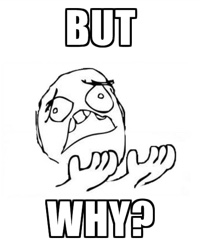
The reason is, since you are still in the if mode, Python expects you to use the tabulator for each following statement. Let's try it:
>>> age = 12
>>> if age < 7:
... print "baby"
... if age < 13:
... print "child"
...
It should print child shouldn't it? But it prints... nothing?
The reason is, that we first checked, if the age is less than 7 years, and than later checked, if it is smaller than 13, which isn't possible.
elif statements
Let's change the code slightly:
>>> age = 12
>>> if age > 19:
... print "adult"
... elif age < 20 and age >= 13:
print "teenager"
... elif age < 13 and age >= 7:
... print "child"
... else:
... print "baby"
...
Output: child
Nice, it works... Here we'll introduced a new keywords, elif, which is short for else if. This condition will just be checked, if the if condition before is not True.
Operators
Comparison operators
==– equals (7 == 7)!=– not equal to (3 != 5)>– larger than (9 > 5)<– smaller than (2.5 < 10)>=– larger than or equal to (2 >= 2)<=– smaller than or equal to (6 <= 7)
Boolean operators
and– logical and (True and False == False)or– logical or (True or False == True)not– logical not (not True == False)
Arithmethic operators
+– addition (3 + 5 == 8)-– substraction (9 - 1 == 8)*– multiplication (3 * 4 == 12)/– division (14 / 3 == 4)%– modulus/remainder (14 % 3 == 2)**– exponent (2**3 == 8)
Membership operators:
in– member in collection (3 in [3, 4, 5] == True)not in– not a member in collection
Note: in can also be used for iterating over elements of a collection – for x in range(10). But more about that later
Exercises on conditionals
Write a program to take in two numbers, then to ask the user if he wants to 1) add numbers 2) subtract numbers 3) multiply numbers 4) divide numbers. Then, depending on the user's choice, display the sum, difference, product or quotient.
Write a program of a vending machine. It works like this: At the start, ask the user how old they are. If they are older than 18, show a different selection. If they are below 10 years old, also show a different selection. In any case, for each product in the vending machine (e.g. coke, water, orange juice), ask the user if he wants to have the drink. Each drink should be assigned a price. Then, finally, display the user's selection together with the price.
Challenge Can you write a personality quiz? The user should answer different questions (with
yesandno, or to select a choice1,2,3,4...). After answering some questions, show them their personality! E.g.Are you introverted?-yes,Do you often say wise things?-yes-Here's the result: Your personality resembles Yoda!
Loops
As we have seen in the previous section, conditionals are very important in something called control flow, the idea of changing what the program does, depending on what we want it to do. Sounds simple? Well, it is.
Similar to conditionals, we can use so-called loops to make the computer do more useful things. In Python, we have two basic types of loops. These loops work in the following way: Before each time the code "in" the loop is executed (a so-called iteration), we check if a certain boolean condition is fulfilled (like with conditionals). If it is, then the body of the loop gets executed once more.
for loops
If we want to repeat a specific action in our programme, we can write it over and over - for example, if we would like to create a new variable, and add 1 three times so that its value is 3:
i = 0
i += 1
i += 1
i += 1
Imagine doing the operation not 3 times, but 10000 times, then the code would look ugly as hell! That is why we have for loops, which look like this:
for variable in xrange(begin, end, step):
statements
other code
Even though it might look scary at first, in reality it is really simple - if we want to rewrite the code from above, it would look followingly:
i = 0
for iteration in xrange(3):
i += 1
and after the code has finished its execution, i would have value of 3!
Let's analyze the first example though: for keyword tells Python that we are going to repeat certain action over and over, xrange() is the function which specifies how many times and step is the name of the loop variable - if we are interested in knowing how many repetitions we have done, we can print the value of step (sort of).
If you notice, I said that xrange(...) takes three arguments, begin, end and step - the last one is optional, others are mandatory. Thus if I write a loop like this one:
for number in xrange(1, 11, 2):
print number
We will see that the output will be:
1
3
5
7
9
As you might have noticed, the number 11 has been excluded! That is because xrange(...) excludes the last number from the range - in reality the loop runs only from 1 to 10 and within this range we have only numbers 1, 3, 5, 7, 9 which are the odd ones.
while loops
The best way to find out what while-loops do is to see a live example. Just copy the code and see it for yourself:
i = 1
sum = 0
while i < 5:
print i
i += 1
sum += i
print sum
Generally, while loops follow the following structure:
while *expression*:
statements
other code
Important: Note the spaces at the beginning of the line. Just like with if-conditionals, we use the tabulator to show we are in a while-loop. In other programming languages, you might have different ways to express you are inside a loop. In Python, however, this is very simple: Just make sure that you have spaces at the beginning of the line and that the number of spaces inside the same loop are the same.
That said, let's see what we have written in the first example: The while keyword says to python: Alright, the thing after this is a boolean expression. In this case, this is i < 5. At the start, i = 1. Even if you are not good at Maths, you may find that 1 < 5, so the boolean expression is True, meaning the code after that gets executed. The colon at the end (similarly to conditionals) is just a feature of Python to show the end of the statement.
Now, each time the loop gets executed, the variables i and sum get updated. The loop repeats until i = 5, in this case 5 < 5 is False and the loop finishes. Ok. So far so good. Let's look at some special cases (try the examples out for yourself):
i = 13
while False:
i /= 2
print i
This loop never gets executed! Since the statement is False, the expression is false and never gets executed.
while True:
str += 'a'
print str
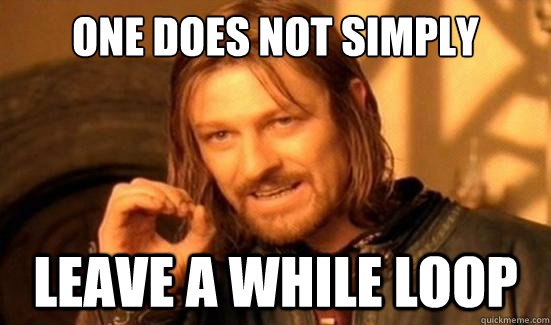
Well, with this loop, all I can say is...
You see, when you try running the program, obviously it will never end - because of that - never execute print str.
Exercises
Write a program that writes out all of the numbers between two numbers specified by the user. Use the
input()and theint()function to get values. A dialogue should look something like this:Please enter the lower boundary: 5 Please enter the upper boundary: 7 Values: 5 6 7For this program, note that the loop might not necessarily be executed if the lower boundary is bigger than the upper boundary. Challenge: Use another while-loop to check if the lower boundary is indeed lower than the upper boundary. If it isn't, just display the input dialogue again.
Write the "guessing game"! Ask the user for a range of numbers and tell them to pick a number within that range. Make the program try to guess the number. Do that by repeatedly asking the user if the number they chose is bigger or smaller than the number you guessed. Adjust your prediction accordingly.
Write a program that reads a number and prints all of its divisors. A number
xis divisible byyifx % y == 0.
An example interaction would be:
Please enter your number number: 24
24 has the following divisors: 1 2 3 4 6 8 12 24
Lists
We've already seen how variables work and looked at some of the types of data they can store: integers, floating-point numbers and strings. But Python has many more data types, and one we will be using very often is lists. Let's see it in action:
things = [5, 1.7, 'crocodile']
In this case, things is a list made up of three elements. Notice that the elements of a list don't need to have the same type: a list can store anything! In this example, things stores an integer, a floating-point number and a string.
We show the bounds of a list with the two square brackets, and separate each element by comma. Here are two more examples:
moreThings = ['blue', True, None]
empty = []
The last example is the empty list. We will come to it later.
Lists are so cool, they can even store other lists:
cool_list = [[5, 1.7, 'crocodile'], 2, None, 45]
Indexing
How do we access the first element of a list, then? Or, say, the third? This is a bit surprising, so pay attention:
things = [5, 1.7, 'crocodile']
>>> things[0]
5
>>> things[2]
'crocodile'
In Python (and most programming languages), we start numbering elements in a list from 0, rather than 1. This is good as it is, like Edsger Dijkstra, a very influential computer scientist, argued. It takes a while to get used to the idea, though.
Just to drive the point home, the first element of a list is the one at index (position) 0, the second is at index 1, the third is at index 2 and so on.
What happens if we try to access elements not in the list? Say we have the list above and try to print things[3]? Try it out for yourself to see what happens.
Looping over lists
You can loop over elements of a list and do something with them (print them, for example):
things = [5, 1.7, 'crocodile']
for el in things:
print el
You can also loop over the indices of the elements, using the range function (we'll look at what a function is in a later chapter):
things = [5, 1.7, 134]
for i in range(len(things)):
things[i] += 5
>>> things
[10, 6.7, 139]
range(n) gives back a list with the numbers [0, 1, ..., n-1]. len(list) returns how many elements that particular list has, so len(things) is 3, because things has three elements.
Slicing
Just as you can slice a cake, you can also slice a Python list. What do we mean by slicing, though? Say we have a list with 6 elements:
big_list = [3, 45, 'flip flops', 2.5, 'crocodile', -5.34]
We can refer to a slice (portion) of this list, as follows:
big_list = [3, 45, 'flip flops', 2.5, 'crocodile', -5.34]
# Elements from index 0 up to index 3 (not including 3)
>>> big_list[:3]
[3, 45, 'flip flops']
# Elements from index 2 up to index 6 (not including 6)
>>> big_list[2:6]
['flip flops', 2.5, 'crocodile', -5.34]
# Elements from index 4 up to the end of the list
>>> big_list[4:]
['crocodile', -5.34]
Changing a slice of the list also changes the original list:
big_list = [3, 45, 'flip flops', 2.5, 'crocodile', -5.34]
>>> big_list[:2] = ['i like', 'cake']
>>> big_list
['i like', 'cake', 'flip flops', 2.5, 'crocodile', -5.34]
Adding and removing from lists
Lists have a few methods (functions; we'll explain later what that means) that make it easier to work it them. For now, it's enough to think of a method as something you do to a list.
From the Python documentation:
- list.append(x) – Adds an item to the end of the list.
- list.extend(L) – Extends the list by appending all the items in the given list.
- list.remove(x) – Removes the first item from the list whose value is x. It is an error if there is no such item.
- list.index(x) – Returns the index in the list of the first item whose value is x. It is an error if there is no such item.
- list.reverse() – Reverses the elements of the list, and store it in the list.
Example of using these methods:
>>> a = [] #aha! An empty list
>>> a.append('test')
>>> a.append(1)
>>> a.append(4)
>>> a
['test', 1, 4]
>>> a.extend(['i am learning', 'python'])
>>> a
['test', 1, 4, 'i am learning', 'python']
>>> a.remove(4)
>>> a
['test', 1, 'i am learning', 'python']
>>> a.reverse()
>>> a
['python', 'i am learning', 1, 'test']
>>> a.index(1)
2
Tuples
Tuples in Python are immutable lists (we cannot change their values). You will probably not use them very often, but it's good to know about them. Basically, the difference between tuples and lists is that tuples cannot be changed, and tuples use parentheses, while lists use square brackets.
tup = (4, 5, 'crocodile')
>>> tup[0]
4
>>> tup[:2]
(4, 5)
Note that to define a tuple with just one element, you have to put a comma after the element:
tup = (3,)
This is because otherwise, Python would have a hard time understanding whether you mean a tuple with one element, or just a number in brackets.
Exercises
Given
a = range(5)andb = range(10), shoulda == b[:5]evauluate toTrueorFalse? Think about it, then try it in the Python interpreter.Given a list of numbers like
[2, 5.4, -1.7, 45, 13], write a Python program to calculate the sum of the numbers. Challenge: calculate the average.Write a Python program that takes a list of lists with the same number of elements in each list (a matrix) like
[[1,2,3],[4,5,6],[7,8,9]]and prints it on screen in the following way:1 2 3 4 5 6 7 8 9Write a Python program that takes two matrices of the same size, adds their elements together and prints the result on screen. Challenge: print the matrices along with their result like this:
1 2 3 4 0 3 5 2 6 4 5 6 + 1 2 2 = 5 7 8 7 8 9 1 0 0 8 8 9
Dictionaries
A very handy datatype in Python are dictionaries. As the name suggests, they work like a regular dictionary (in real life): In a dictionary there are keys and each key has a corresponding value.
If you have an English - German dictionary and you look up the word car you get the answer Auto, which is German for car..
Basically, that is the same in Python. Let's see an example:
>>> dictionary = {'car' : 'Auto', 'horse' : 'Pferd', 'window' : 'Fenster'}
Who knew that not only we are learning Python, but also German?
In Python a dictionary is created using { and } - the curly braces. The key is separated from the value by a :.
How do we access now the data? Pretty much the same way like a list:
>>> dictionary = {'car' : 'Auto', 'horse' : 'Pferd', 'window' : 'Fenster'}
>>> dictionary['car']
output:
'Auto'
... which is exactly what we wanted to get. WROOM WROOM. Ok enough of the jokes, back to business.
If we want to add a entry into an existing dictionary we just type some key not already in the dictionary in square brackets [ ] like so:
>>> oxfordDict = {} #the empty dictionary!
>>> oxfordDict['car'] = 'Auto'
>>> oxfordDict['window'] = 'Fenster'
>>> oxfordDict['horse'] = 'Pferd'
>>> oxfordDict['car']
output:
'Auto'
Yay!
Loop through a dictionary
In order to loop through a dictionary we can just use a for-loop:
>>> oxfordDict = {}
>>> oxfordDict['car'] = 'Auto'
>>> oxfordDict['window'] = 'Fenster'
>>> oxfordDict['horse'] = 'Pferd'
>>> for key in oxfordDict:
... print key, ":", oxfordDict[key]
...
output
car : Auto
window : Fenster
horse : Pferd
Checking if a key is in a dictionary
Next let's try to find out if a specific key is in the dictionary.
We can simply check this by writing key in <dict>:
>>> oxfordDict = {}
>>> oxfordDict['car'] = 'Auto'
>>> oxfordDict['window'] = 'Fenster'
>>>
>>> 'car' in oxfordDict
output
True
As you can see, using dictionaries is very straightforward.
Delete an entry
In order to delete a key-value pair in a dictionary we just use the del command:
>>> oxfordDict = {}
>>> oxfordDict['car'] = 'Auto'
>>> del oxfordDict['car']
>>> oxfordDict['car']
output
Traceback (most recent call last):
File "<stdin>", line 1, in <module>
KeyError: 'car'
As you can see, after trying to access the deleted key 'car' we get an error. The same can happen if we try to delete a non-existing key:
>>> oxfordDict = {}
>>> oxfordDict['car'] = 'Auto'
>>> del oxfordDict['university']
output
Traceback (most recent call last):
File "<stdin>", line 1, in <module>
KeyError: 'university'
This could crash your program, so it might be good to check if the key exists before deleting it:
>>> oxfordDict = {}
>>> oxfordDict['car'] = 'Auto'
>>> oxfordDict['window'] = 'Fenster'
>>> if 'window' in oxfordDict:
... del oxfordDict['window']
...
>>> for key in oxfordDict:
... print key, ':', oxfordDict[key]
...
output
car : Auto
Exercise Chapter One - Hangman
In this exercise we are going build a small, simple version of hangman. We'll provide you with the basic code and you have to complete the code in the end of the file. Download the file and complete the code after line 47.